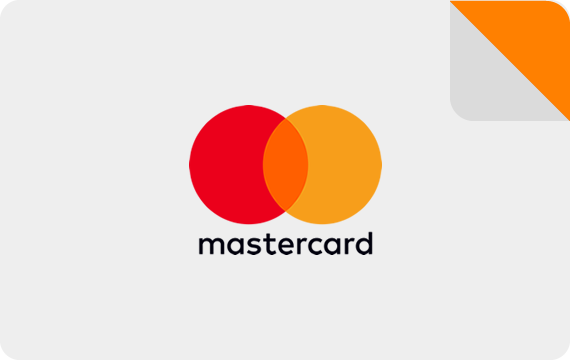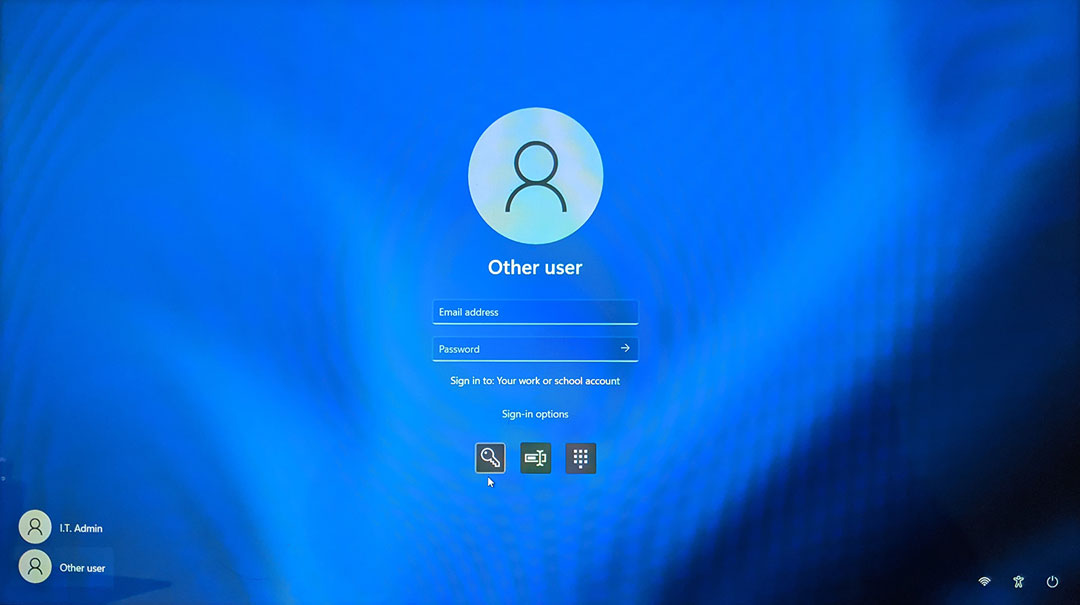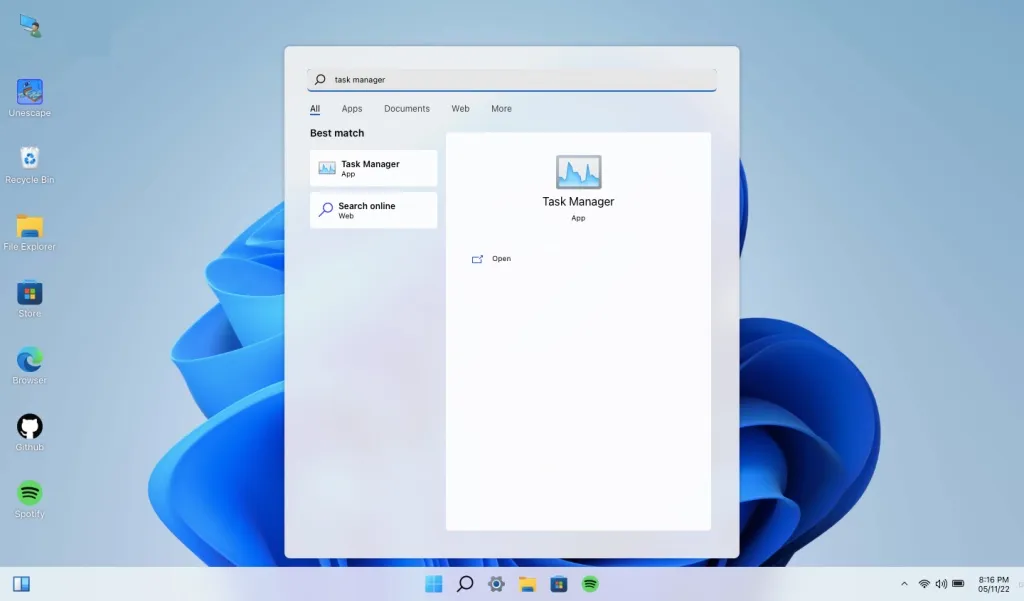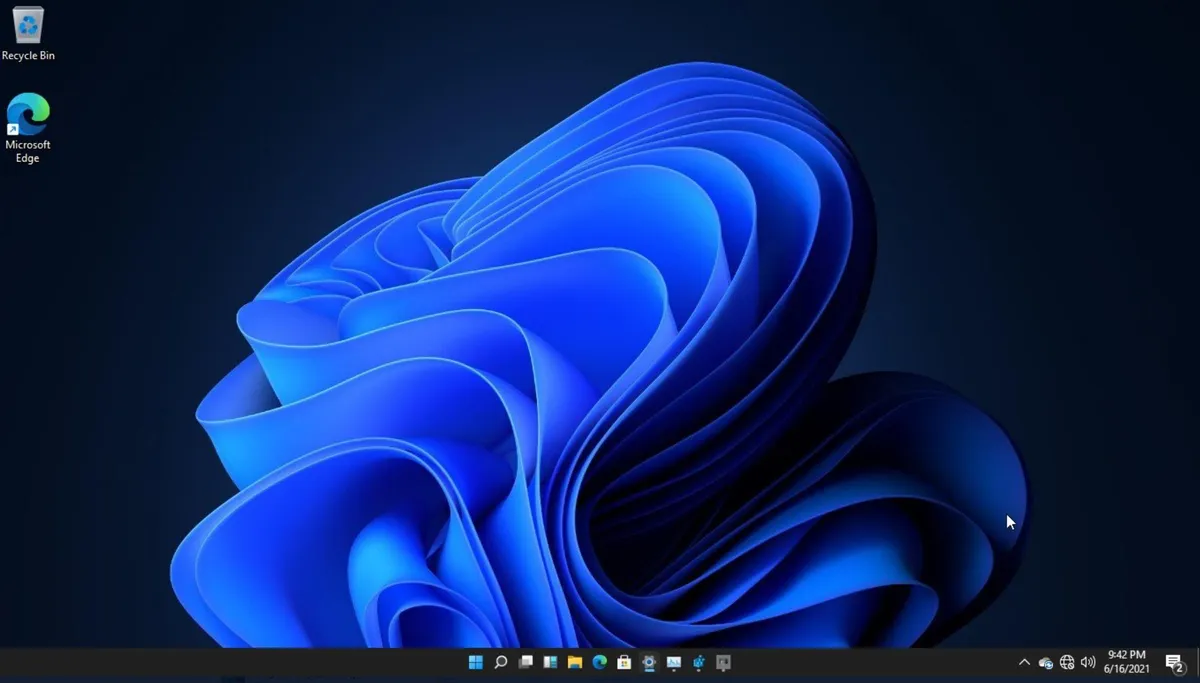How to Increase Microphone Volume and Sensitivity in Windows 11

How to Increase Microphone Volume and Sensitivity in Windows 11; If you’re using Windows 11 and find that your microphone isn’t picking up your voice well, you may need to adjust its volume and sensitivity settings. In this article, we’ll show you how to do just that.
How to Increase Microphone Volume and Sensitivity in Windows 11
Step 1: Open the Sound Settings
The first step is to open the Sound settings. You can do this by clicking on the speaker icon in the taskbar and then clicking on the Sound button. Alternatively, you can go to Settings > System > Sound.
Step 2: Go to the Microphone Settings
Once you’re in the Sound settings, click on the “Device properties” link under the Input section. This will open the Microphone settings.
Step 3: Adjust the Microphone Volume
In the Microphone settings, you’ll see a slider labeled “Input volume.” Use this slider to adjust the volume of your microphone. Slide it to the right to increase the volume and to the left to decrease it. You can test the microphone volume by speaking into it and observing the sound level bar.
Step 4: Adjust the Microphone Sensitivity
If you find that your microphone is still not picking up your voice well after adjusting the volume, you may need to adjust its sensitivity. To do this, click on the “Additional device properties” link under the Microphone settings.
This will open the Properties window for your microphone. Click on the “Levels” tab, and you’ll see a slider labeled “Microphone boost.” Use this slider to adjust the microphone sensitivity. Slide it to the right to increase sensitivity and to the left to decrease it. You can test the microphone sensitivity by speaking into it and observing the sound level bar.
Step 5: Test Your Microphone
Once you’ve adjusted the volume and sensitivity settings, test your microphone again to make sure that it’s picking up your voice well. You can do this by speaking into it and observing the sound level bar.
Links
How to Enable Dark Mode in Google Drive Mobile App
7 Tips to Speed Up Your Android Phone
Conclusion
By following the above steps, you should now be able to increase the volume and sensitivity of your microphone in Windows 11. If you’re still having trouble, try using a different microphone or checking your computer’s audio drivers. Good luck!