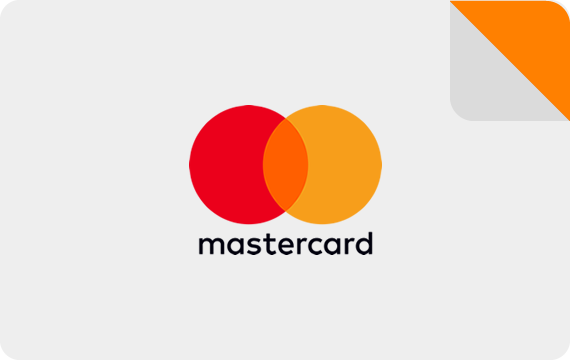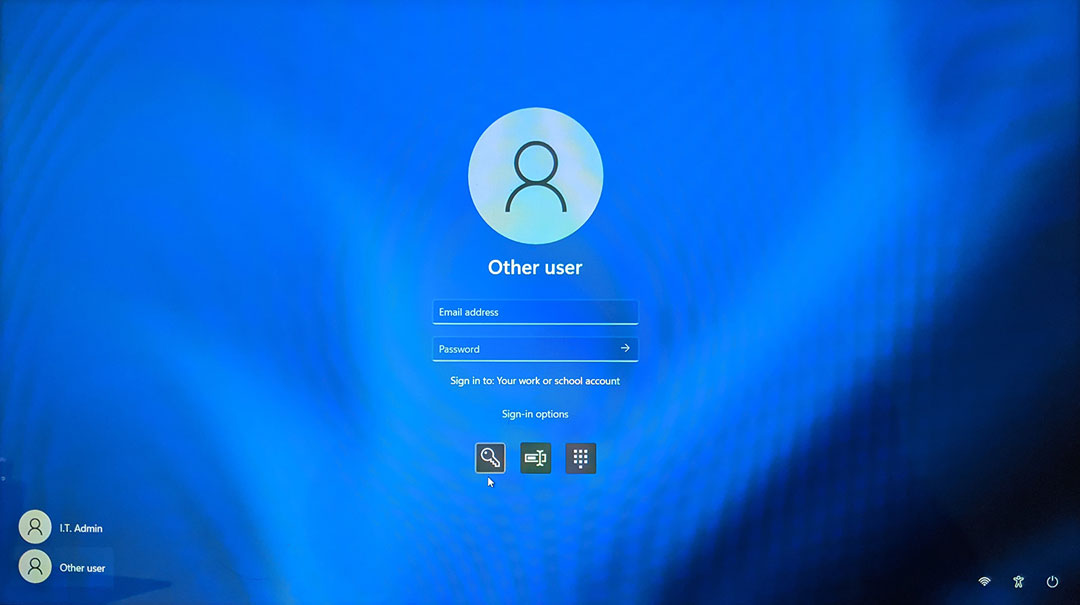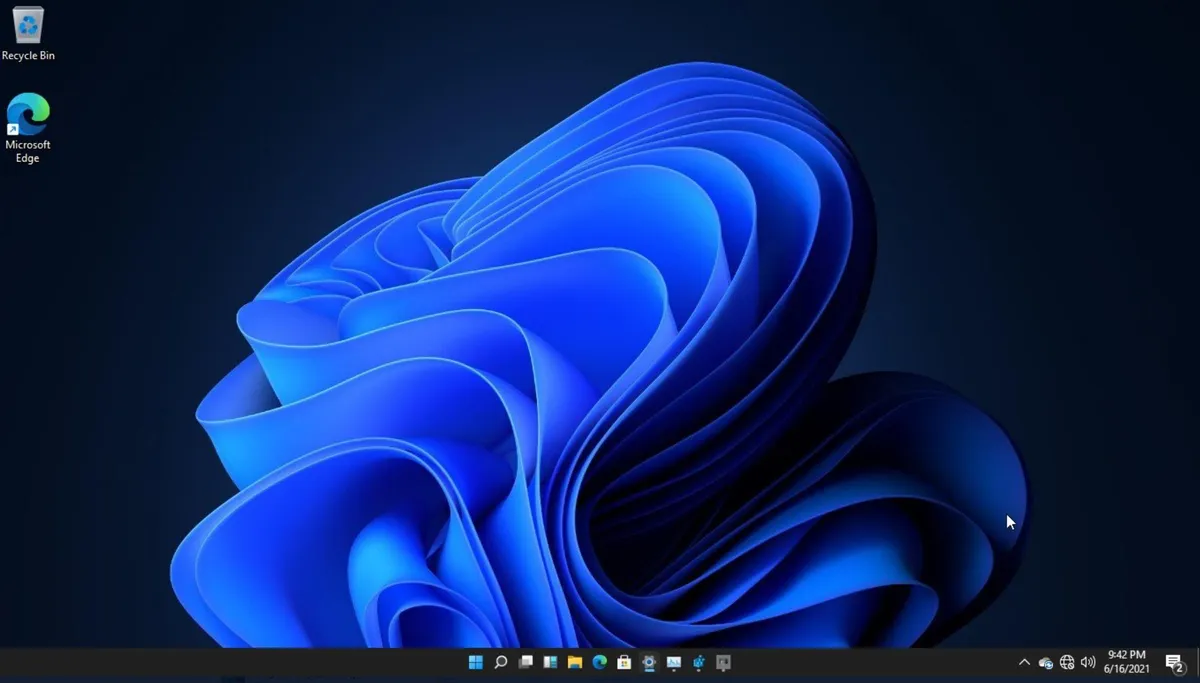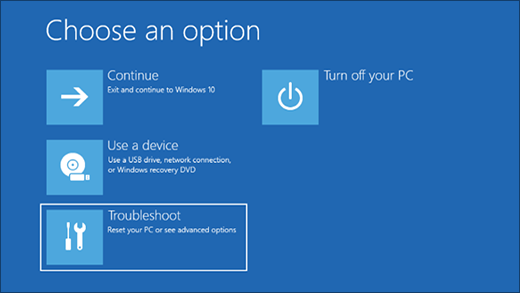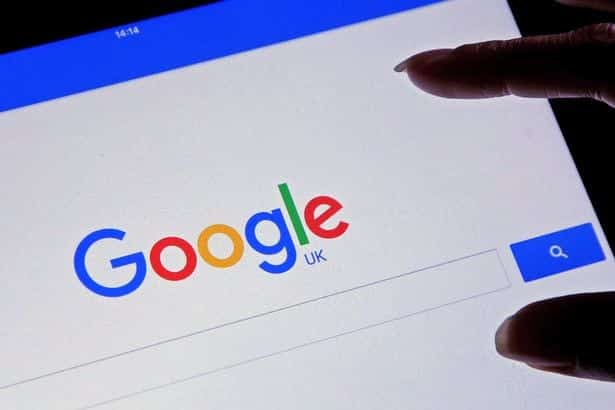how to open task manager windows 11; A Step-by-Step Guide
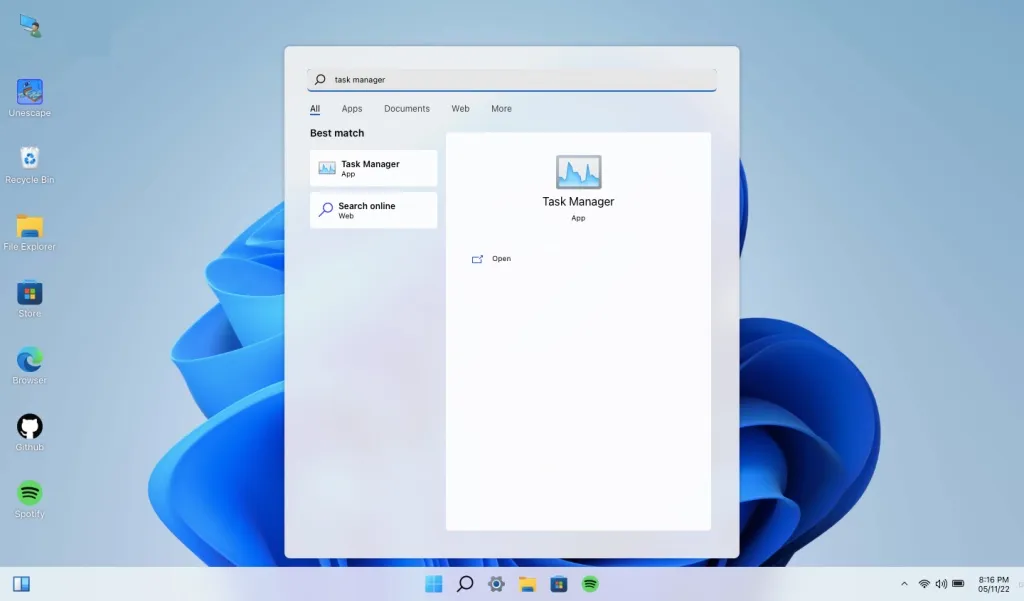
how to open task manager windows 11; A Step-by-Step Guide.
how to open task manager windows 11; A Step-by-Step Guide
Title: How to Open Task Manager in Windows 11: A Step-by-Step Guide
Task Manager is a useful tool in Windows 11 that allows you to manage your computer’s processes, performance, and applications. Whether you want to see what apps are running or end a task that’s causing issues, Task Manager is the go-to solution. In this article, we will guide you through the steps to open Task Manager in Windows 11.
Step 1: Use the Keyboard Shortcut
One of the quickest ways to open Task Manager in Windows 11 is to use the keyboard shortcut. Press the following combination of keys: Ctrl + Shift + Esc. This will open the Task Manager window instantly.
Step 2: Use the Start Menu
Another way to open Task Manager is to use the Start menu. Click on the Start button, located at the bottom left of the screen. Type “Task Manager” into the search bar, and then click on the “Task Manager” app in the search results.
Step 3: Use the Run Command
If you prefer using commands, you can open Task Manager using the Run command. Press the Windows key + R on your keyboard to open the Run dialog box. Type “taskmgr” in the box and press Enter. This will open Task Manager instantly.
Step 4: Use the Power User Menu
The Power User Menu is another option for opening Task Manager in Windows 11. Right-click on the Start button or press the Windows key + X to open the menu. From the list of options, select “Task Manager” to open it.
Step 5: Use the Taskbar
Finally, you can also open Task Manager from the taskbar. Right-click on an empty space on the taskbar, and then select “Task Manager” from the context menu that appears.
In conclusion, Task Manager is an essential tool in Windows 11 that can help you manage your computer’s processes and applications. With these simple steps, you can easily open Task Manager and start using its features to optimize your computer’s performance. Whether you prefer using keyboard shortcuts or menus, Task Manager is just a few clicks away.