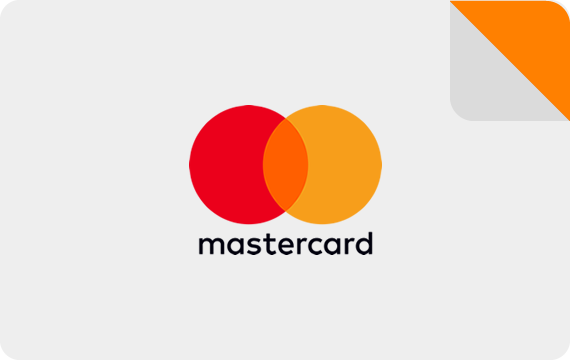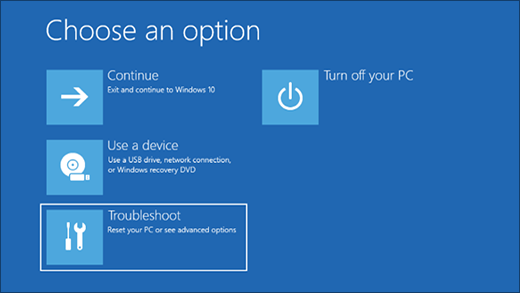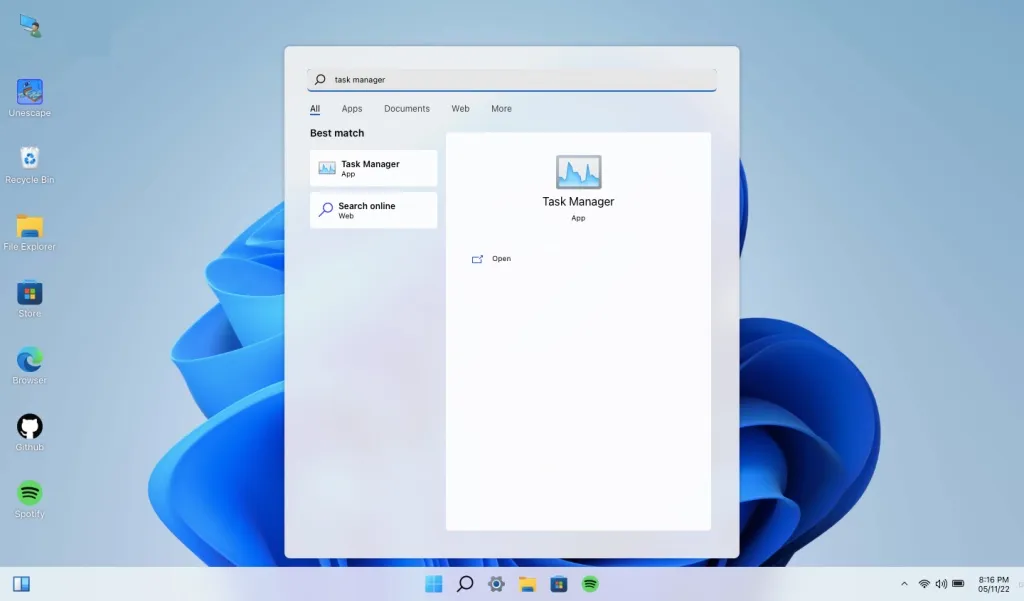How to Change Your Username in Windows 11: A Step-by-Step Guide
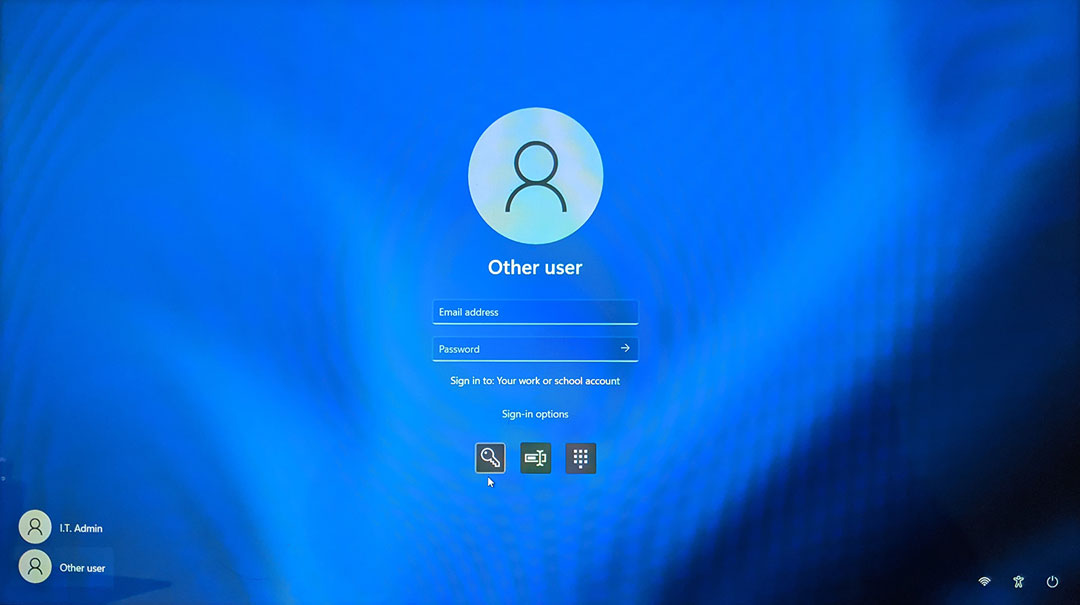
How to Change Your Username in Windows 11: A Step-by-Step Guide; Your username is an essential part of your identity on your Windows computer. It is the name that you use to log in to your computer and is also displayed on your files and folders. If you need to change your username for any reason, Windows makes it easy to do so. In this article, we will guide you through the steps to change your username in Windows.
How to Change Your Username in Windows 11: A Step-by-Step Guide
Links
How to Increase Microphone Volume and Sensitivity in Windows 11
Step 1: Open the Control Panel
The first step in changing your username is to open the Control Panel. You can do this by clicking on the Start menu and searching for “Control Panel.” Alternatively, you can press the Windows key + R on your keyboard to open the Run dialog box, type “control panel,” and press Enter.
Step 2: Click on User Accounts
Once you have the Control Panel open, click on the “User Accounts” option. This will take you to the User Accounts page where you can manage your account settings.
Step 3: Click on Change Your Account Name
On the User Accounts page, click on the “Change Your Account Name” option. This will open the “Make changes to your user account” page.
Step 4: Enter Your New Username
On the “Make changes to your user account” page, enter your new username in the “New account name” field. You can also enter a description for your account in the “Description” field if you wish.
Step 5: Click on Change Name
After entering your new username, click on the “Change Name” button to save your changes.
Step 6: Restart Your Computer
Once you have changed your username, you will need to restart your computer for the changes to take effect. To do this, click on the Start menu and select “Power” and then “Restart.”
Step 7: Log In with Your New Username
After your computer has restarted, log in to your account using your new username.
In conclusion, changing your username in Windows is a simple process that can be done in just a few steps. By following the steps outlined in this article, you can change your username and update your account information quickly and easily. Remember to restart your computer for the changes to take effect.