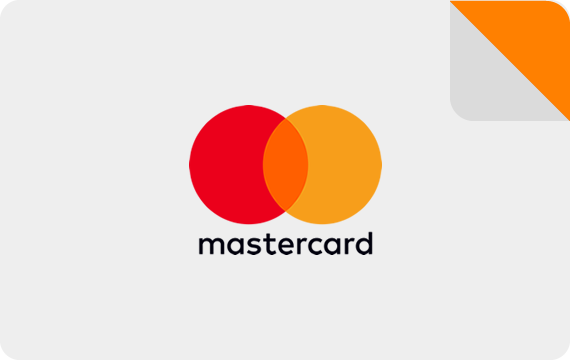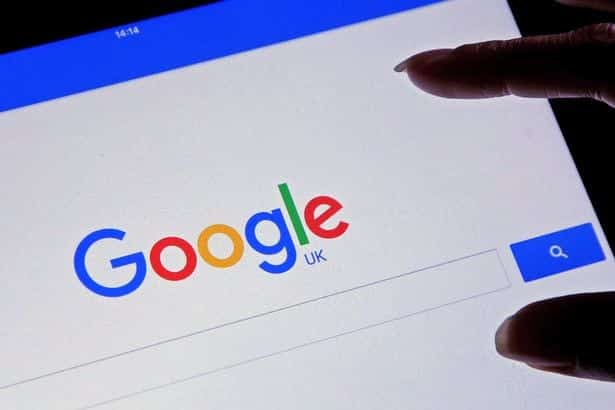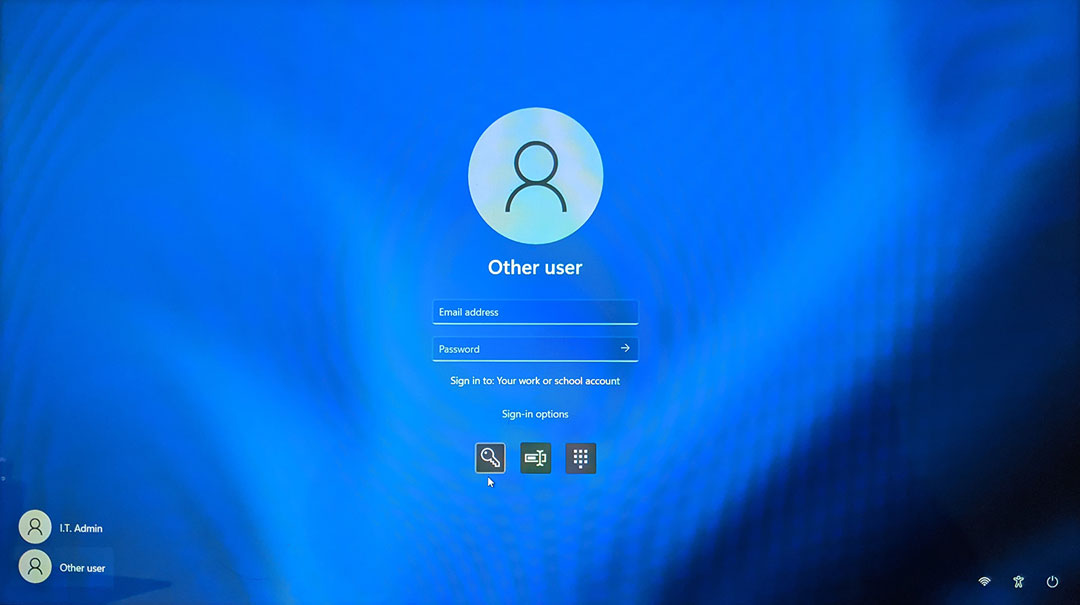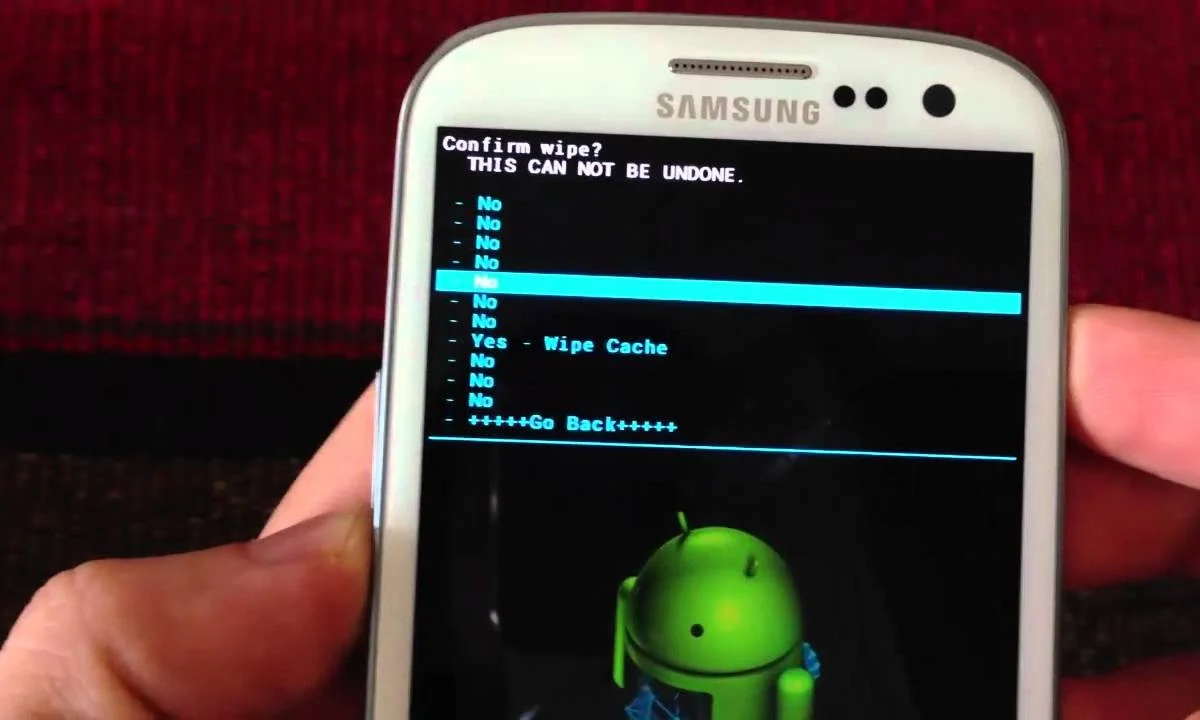how to empty trash on android
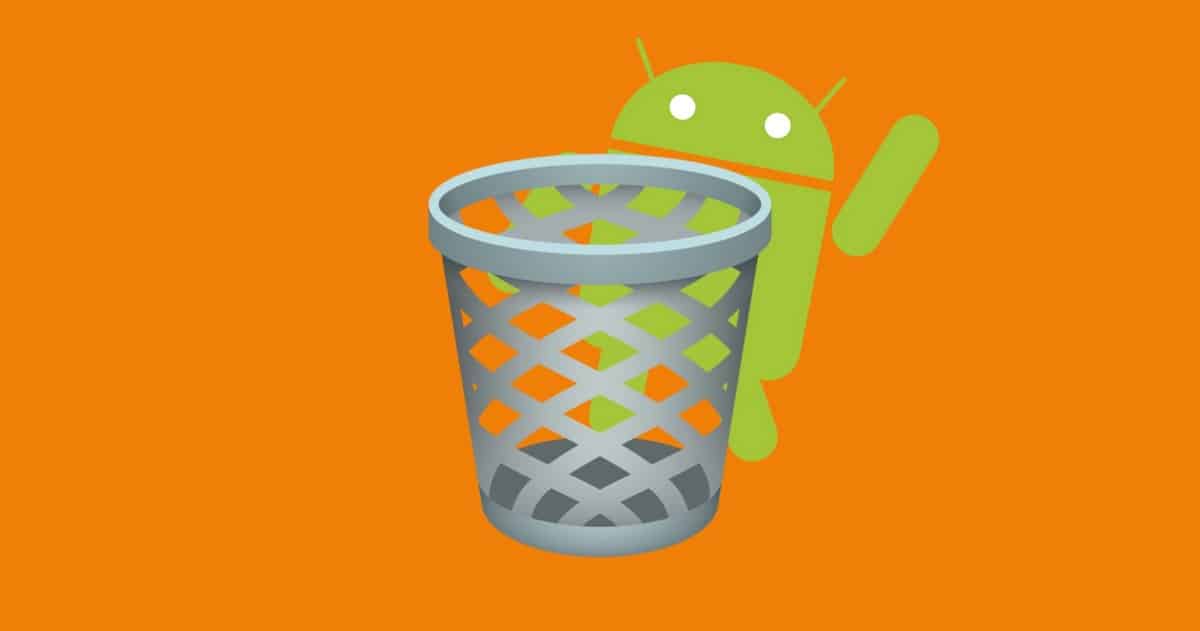
how to empty trash on android; Android phones have a feature that allows you to recover deleted files from the trash folder. This feature can come in handy when you accidentally delete a file or want to restore a file that you deleted earlier. However, if you do not empty the trash folder regularly, it can take up valuable storage space on your phone. In this article, we will provide a comprehensive guide on how to empty the trash on your Android phone.
how to empty trash on android
How to Empty Trash on Android Phone
Here are the steps to empty the trash on an Android phone:
- Open the “Gallery” app on your Android phone.
- Tap on the three horizontal lines on the top left corner of the screen.
- Select the “Trash” option from the menu.
- You will see a list of all the files that are currently in the trash folder.
- Tap on the three dots on the top right corner of the screen.
- Select the “Empty trash” option from the menu.
- Confirm that you want to delete all the files in the trash folder.
That’s it! You have successfully emptied the trash folder on your Android phone.
How to Set Up Auto Empty Trash on Android Phone
If you want to automatically empty the trash folder on your Android phone, you can set up an auto-empty trash feature. Here are the steps to set up auto-empty trash on your Android phone:
- Open the “Gallery” app on your Android phone.
- Tap on the three horizontal lines on the top left corner of the screen.
- Select the “Settings” option from the menu.
- Scroll down to the “Recycle bin” section and tap on it.
- Toggle the switch next to “Auto-empty recycle bin” to turn it on.
- You can also set the time period after which the trash folder will be automatically emptied.
By enabling the auto-empty trash feature, you can ensure that the trash folder on your Android phone is regularly cleared, freeing up valuable storage space.
How to Recover Deleted Files from Trash on Android Phone
If you accidentally delete a file and want to recover it from the trash folder, here are the steps you need to follow:
- Open the “Gallery” app on your Android phone.
- Tap on the three horizontal lines on the top left corner of the screen.
- Select the “Trash” option from the menu.
- Find the file you want to recover and tap on it.
- Tap on the three dots on the top right corner of the screen.
- Select the “Restore” option from the menu.
- The file will be restored to its original location on your phone.
Conclusion
Emptying the trash folder on your Android phone is an important step to free up valuable storage space. You can manually empty the trash folder by following the simple steps outlined in this article. If you want to save time and ensure that the trash folder is regularly cleared, you can set up an auto-empty trash feature. And if you accidentally delete a file, you can easily recover it from the trash folder by following the steps outlined in this article. With these tips, you can keep your Android phone organized and running smoothly.