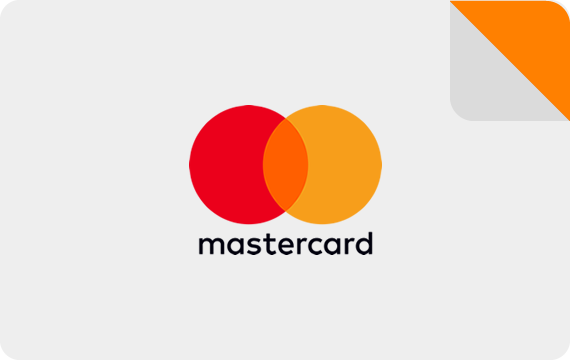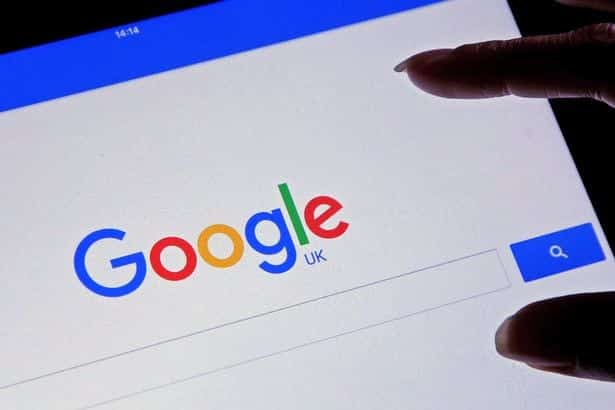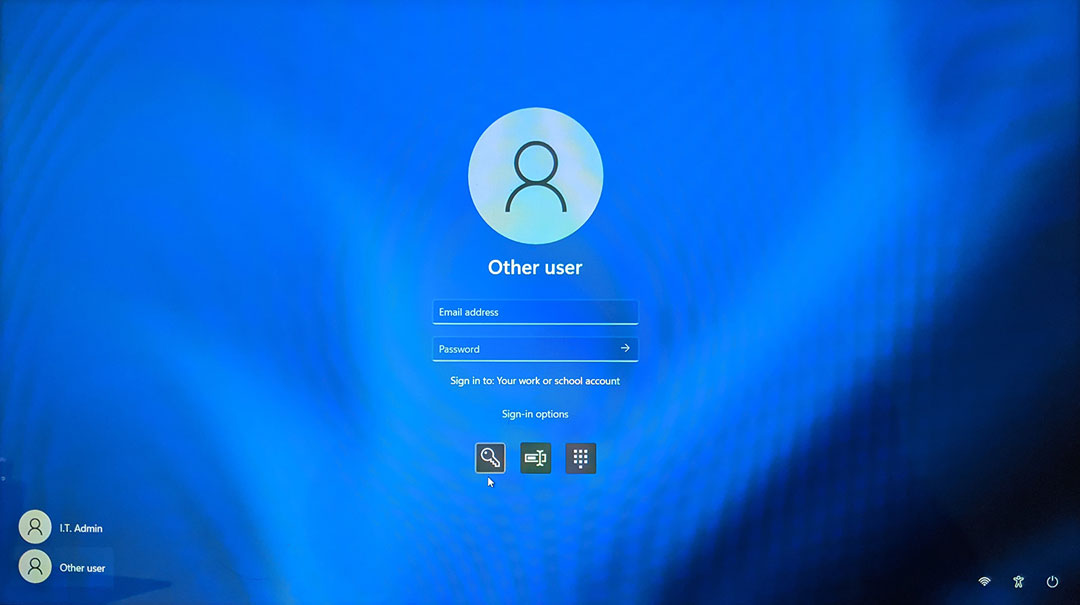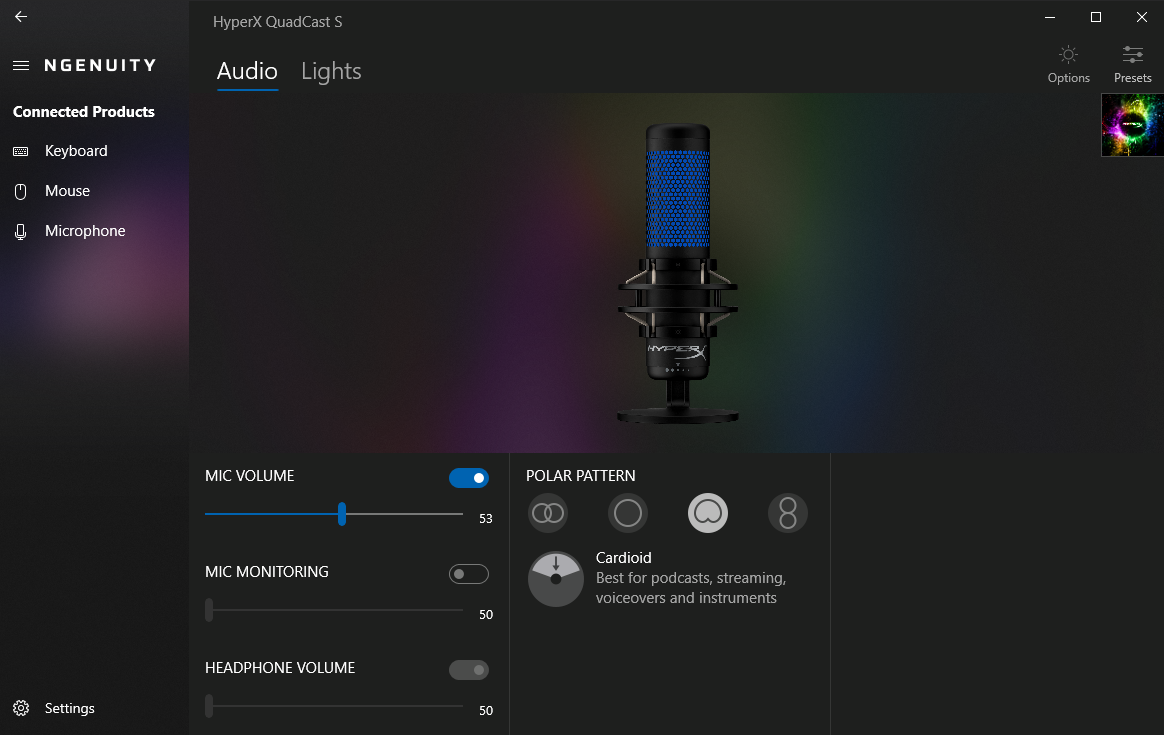How to Reset and Format a Samsung Galaxy Phone
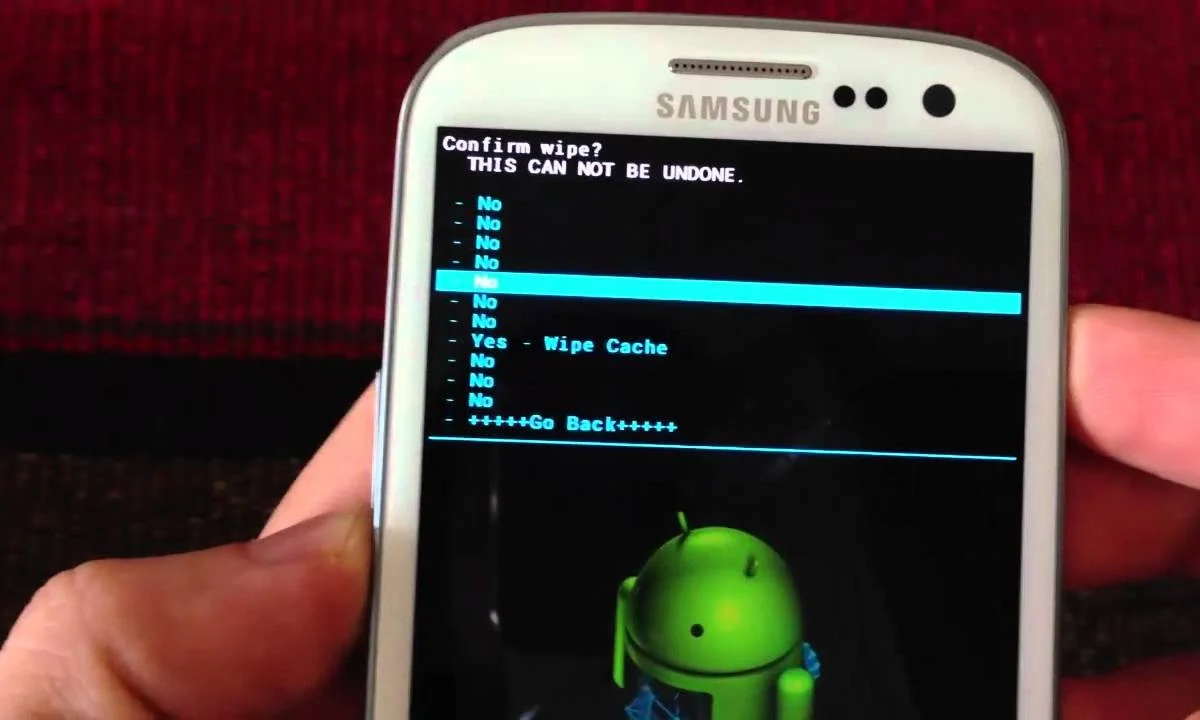
How to Reset and Format a Samsung Galaxy Phone; Are you experiencing problems with slow apps or freezing on your smartphone? Then check out this guide on how to restart or reset your phone.
Before we proceed, it’s important to note that resetting your phone to its factory settings will erase all of your phone’s data, including your Google account, downloaded apps and data, music, photos, WhatsApp chats, SD card decryption key, and other stored information.
Therefore, before you begin, it’s a good idea to back up your phone, including a backup of your WhatsApp chats. With a backup, you can recover deleted messages on WhatsApp if you lose them.
How to Format a Samsung Phone Before getting started, it’s important to understand that there are two ways to perform this process: a soft reset and a hard reset. The former is relatively simpler and more direct, as it allows the smartphone’s system to quickly return to its default state.
More Links
However, if the soft reset doesn’t work, you may need to perform the more time-consuming hard reset. In this situation, a long and effective cleaning occurs, transforming the device exactly as it was when it left the factory.
How to Reset and Format a Samsung Galaxy Phone
How to Perform a Soft Reset My suggestion is to try this action before any other. This is because it may solve problems without requiring access to the Android recovery screen. On the other hand, more serious defects may remain on the device even after these steps, so it’s worth giving it a thorough checkup as soon as you’re done.
- Open Settings Firstly, tap on the settings icon to open the app. Next, tap on “General Management.”
- Reset On the next screen, tap on “Reset.”
- Select the Reset Option Now, several options will appear. Choose “Factory data reset.”
- Analyze Before Confirming Several apps will appear on a list. They represent what will be deleted or reset to its factory version. Analyze each one and, when you’re sure, tap on “Reset.”
- Finish To finish, tap on “Delete all.” All of your stored information will be erased from your phone, which will return to its factory version. This way of formatting a Samsung phone is faster than a hard reset.
How to Perform a Hard Reset (Factory Data Reset) It’s important to remember that this option performs a complete formatting of your device, including its operating system. All updates and installations are deleted, ensuring that the factory reset is done cleanly.
Before formatting your Samsung phone this way, make sure there’s a minimum of 60% battery. Also, don’t forget to remove your Google account from the device, as failing to do so could result in your smartphone being blocked. Then, follow this guide:
For Phones with Bixby Buttons
- With the phone turned off, press and hold the “Power” and “Volume Down” buttons at the same time for about 10 seconds.
- As soon as the device vibrates, press and hold the “Power,” “Volume Up,” and “Bixby” buttons.
- The Samsung logo will appear on the screen.
- The phone will enter the Android Recovery screen.
- Use the volume buttons to navigate to the “Wipe Data/Factory Reset” option and use the “Power” button to select it.
- Select “Reset to Original Settings.”
- Finally, use the “Power” button to select the “Reboot system now” option.